Now that we are almost a full year into online teaching and learning, we are all very familiar with sharing our screen during the course of a class, meeting, or virtual presentation. It is second nature for us to share our entire screen or a single application during our many Zoom sessions. But did you know that you can select very specific portions of your screen to share? This new, granular feature of Zoom will allow you to carefully control what your participants see on the screen and guide your virtual discussions.
To share a portion of your screen, click the “Share Screen” button on your Zoom toolbar. In the menu that appears, select the Advanced tab and the the Portion of your Screen option from the advanced menu.
The outline of a box will appear on your screen. Drag the box to the spot you want to share and click and drag from the sides or corner to resize the view box. Participants will only be able to see what is inside of that box. You can move application windows into the view screen or scroll through a document. The material will automatically resize itself for the participant so that the selected material takes up the entire screen.
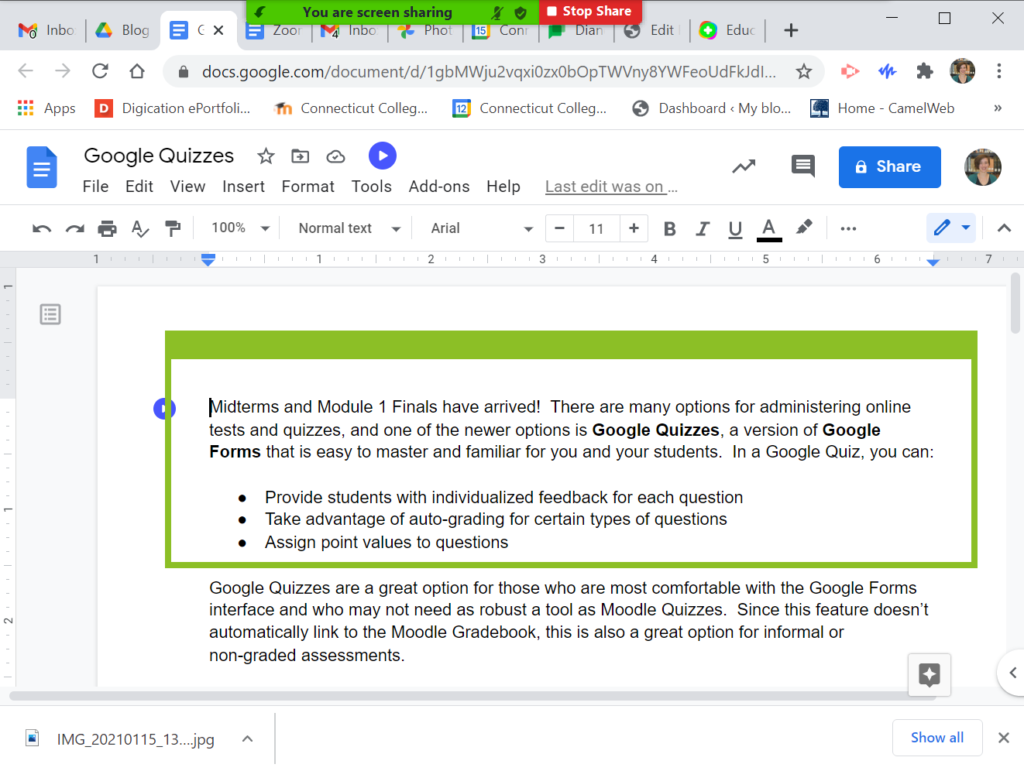
Sharing a portion of your screen will allow you to carefully manage your shared material during class. Whether you are scrolling line-by-line through a text or sharing a portion of a larger image, this feature can be a powerful tool in your Zoom toolbox!
If you have questions about utilizing this or any Zoom feature, feel free to reach out to the Instructional Technology team for assistance.
